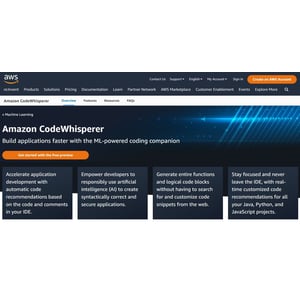Reviews of Software & Service Providers
Cloud-hosted WordPress tool, with an inbuilt SEO suite and content generation assistant, for top-notch website optimization.
AI tool predicting restaurant sales and providing actionable insights for optimized labor and purchasing.
Activazon is an artificial intelligence-powered crime report analytic service that provides vital safety information for Honduran residents and visitors.
Ad Auris is an innovative platform that enables users to convert articles into audio format and curate them into personalized playlists.
Generate high-performing ad creatives within seconds using Adcreative.ai's innovative and cutting-edge artificial intelligence technology.
Adept is a machine learning lab focused on building general intelligence and enabling humans and computers to work together creatively.
Adobe Sensei is an integrated artificial intelligence tool that streamlines workflows and automates tasks in various Adobe software programs.
An end-to-end influencer management platform powered by data analysis for effective brand collaborations.
A comprehensive database for all things related to creating, learning, and promptcrafting in the world of artificial intelligence art.
AI-powered tool that automates data tasks using a series of assistive apps, enabling users to work faster and smarter with natural language processing capabilities.
An online platform showcasing creative artificial intelligence initiatives and providing open-source code for developers to use and build upon.
AI Pencil is an easy-to-use, cutting-edge drawing tool that simplifies creating stunning art pieces through powerful sketching tools and customizable privacy policies.
Create unique and personalized avatars for your pets with the help of advanced Artificial Intelligence technology.
Decision intelligence platform for building and implementing No-Code, real-time, and strategy-driven BAI applications without technical knowledge.
AI Writer is an efficient and user-friendly content generation tool powered by artificial intelligence, producing high-quality articles optimized for SEO in a time-saving manner.
AI Image Enlarger is an online suite of tools that uses an advanced algorithm to upscale, sharpen, and reduce noise in images while maintaining their quality.
Generate high-quality digital images instantly with a simple text input using OpenAI Dalle-2 algorithm.
Generate SQL queries out of data in plain English with the help of OpenAI libraries, no prior SQL knowledge required.
Aide is a mobile app providing home medical care solutions in the Philippines with access to qualified medical practitioners and workflow-driven solutions for caregivers.
AI-powered content generation tool cutting writing time by 98%, available as a Chrome extension.
A tool using artificial intelligence to improve data analysts', scientists' and developers' SQL productivity and proficiency.
Create high-quality images and artwork within seconds through its intuitive interface, templates, and built-in editor.
Airgram is an innovative meeting management tool that utilizes artificial intelligence to make meetings more productive and secure.
Open-source, cross-platform automation testing framework utilizing artificial intelligence for unit tests in various programming languages.
A content optimization tool that leverages Stable Diffusion and man-made reasoning to create SEO-optimized blog posts.
Akkio simplifies complex data analysis by allowing users to interact with data using everyday language through its conversational machine learning platform.
AI tool by Springworks HR Tech, leveraging GPT3 to provide data-driven information in various fields.
Alethea combines GenerativeAI and Blockchain to democratize and decentralize ownership of cutting-edge artificial intelligence technology through innovative products like CharacterGPT.
AI-powered hosted search engine delivering instant, customizable search experiences for websites and mobile apps.
Powerful document search technology using neural nets to capture concepts beyond literal keywords and save litigators time.
Voice cloning software and generative artificial intelligence models for dubbing workflows, transcription, translation, and speech-to-text.
AI-powered coding assistant providing code recommendations and improving developer productivity through natural language comments and prior code analysis.
Generating contextually relevant analogies and GIFs to simplify complex concepts for readers.
AI-powered copywriting tool generating effective marketing texts for various businesses at an affordable price with custom plans and unique keyword prediction model.
Generate mobile app icons using an advanced and accessible service that utilizes artificial intelligence for enhanced customization.
An innovative digital reading platform on Apple devices, offering a personalized, seamless experience for book and audiobook lovers.
Explore, share and create stunning reproducible art with ArtHub, the ultimate platform for creatives in an era of Artificial Intelligence.
Generate high-quality content in minutes with intelligent agent systems for businesses needing large quantities of SEO-optimized content.
Article.Audio converts written content into high-quality audio using advanced text-to-speech technology with customizable human-like voices and personalized audio tags.
ArticleForge is an innovative, cost-effective solution for generating unique, high-quality articles on various topics using artificial intelligence.
Artssy empowers users to generate unique and stunning images with ease using its cutting-edge artificial intelligence algorithms.
AskCodi is an efficient, multi-language code assistant developed by Assistiv.ai to streamline the coding process for developers.
AskThee is an intelligent question-answering tool designed to provide instant, accurate information on various topics.
AssemblyAI offers APIs for developers to integrate cutting-edge, state-of-the-art artificial intelligence models into their products and apps.
Astria is a web-based tool powered by Stable Diffusion that generates high-quality custom images for various creative purposes.
Enhance the creative authoring process with AuthorAI's low-code solution that integrates human authors and artificial intelligence.
AI-powered platform simplifies repurposing content for multiple channels and formats, saving marketers time and effort.
Create personalized avatars with over 112 styles and generate up to 120+ unique avatars in minutes.